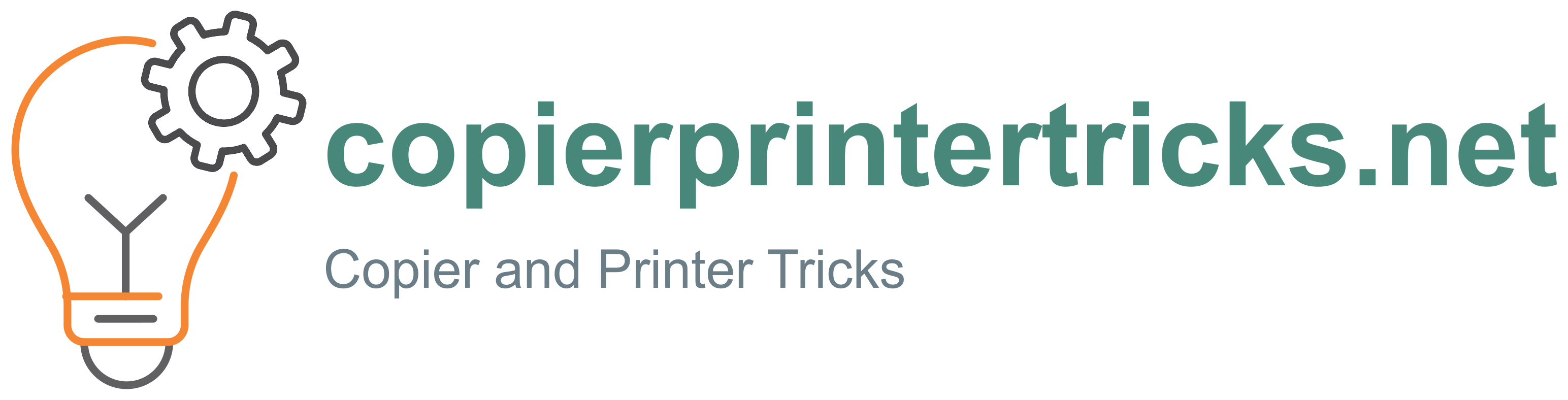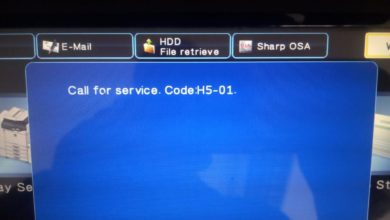Hold down the [TRAY SETTING] key for more than 5 seconds to set the selected paper size
The currently selected paper feed location indicator will blink and the corresponding paper size (which is currently set) indicator will light steadily. All other indicators will go out.

If the machine has two or more paper trays, use the [PAPER SELECT] key to select the paper tray for which you wish to change the paper size setting
Each time the [PAPER SELECT] key is pressed, a paper tray will be indicated with ablinking paper feed location indicator.
Use the [ORIGINAL] key to select the paper size
The indicator of the selected paper size lights up.
Changing bypass tray’s paper size setting
To change the bypass tray’s paper size setting, hold down the [TRAY SETTING] key for more than 5 seconds, use the [PAPER SELECT] key to select the bypass tray, and select the desired paper size.
Squeeze the lock lever of the front guide and slide the front guide to match the width of the paper, and move the left guide to the appropriate slot as marked on the tray.
Press the [START] key and then the [TRAY SETTING] key
To change the paper size setting of another tray, repeat steps after pressing the [START]key.